How to Open a Word Doc in Google Docs

Do you want to use Google Docs to work on Word documents? If so, you'll be pleased to know that Google Docs has native support for Microsoft Word documents, and you can even convert them to Google Docs, if preferred.
Docs is Google's equivalent of Microsoft Word that's used by several people for their word processing needs. Sure, Microsoft Word might be the most popular word processing software out there, but if you'd rather leverage Google's cloud-based productivity apps or if you already use G Suite for business, Google Docs could be the better option for you.
Interested in learning how Microsoft Office files work with G Suite? Read on to learn how you can convert Word documents to Google Docs with ease.
How to Convert Word Doc to Google Docs
Before you're able to convert a Word document to Google Docs, you'll need to upload the file to Google's servers using Google Drive. Simply follow the steps below to get started.
- Head over to drive.google.com on your web browser and sign in with your Google account. Once you're in the Google Drive home page, click on "New" located in the left pane.

- Next, choose "File upload" from the dropdown menu and find the word document on your computer to upload it.
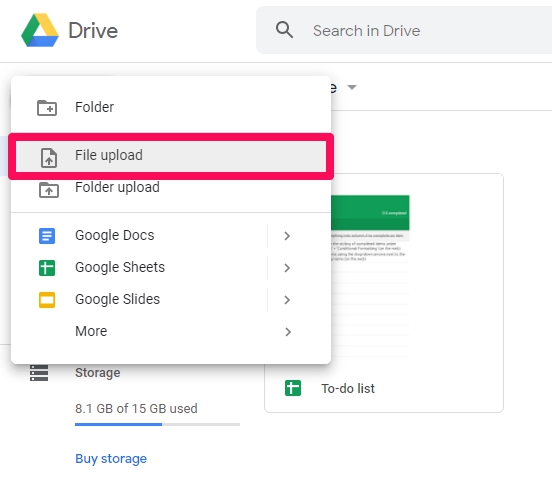
- Now, the file you uploaded will show up in Google Drive, as shown here. Right-click on the document, click on "Open with" in the dropdown menu, and choose "Google Docs".
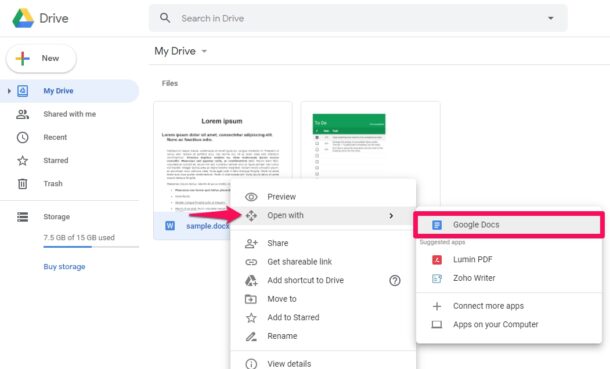
- The Word document will open in Google Docs with no issues, but the file format will be indicated right next to the file name. To convert it, click on "File" from the menu bar and choose "Save as Google Docs" from the dropdown menu.
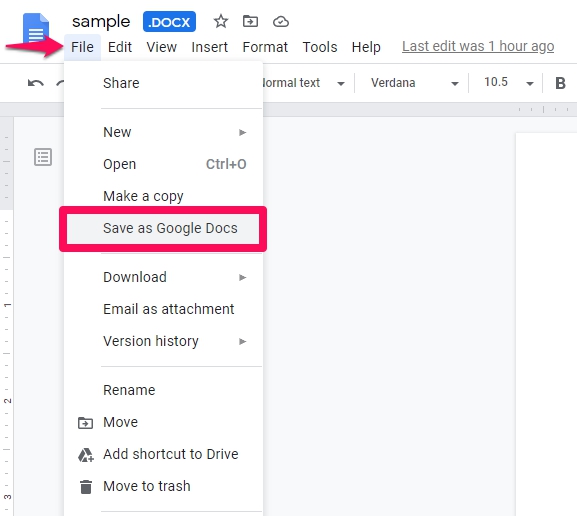
- That's it. You've successfully saved the document as Google Docs. You'll no longer see the .docx format next to the filename. You can download this Google Docs file to your computer any time by going to File -> Download and choosing any of the supported formats.
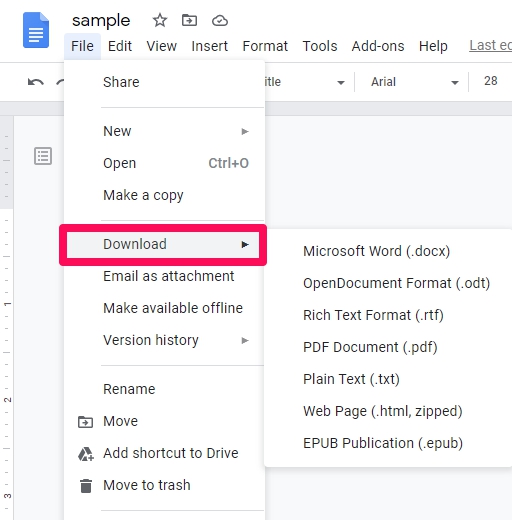
There you go. Now you know how easy it is to convert a Word document to Google Docs. Pretty straightforward, right?
You can follow the above steps to convert a Word document on any device that has a web browser. Therefore, it doesn't matter if you're using a Windows PC, Mac, or Linux machine. You can try this on an iPad too, since iPadOS features a desktop-class web browser.
As you can see here, you don't even need to convert it to Google Docs in order to continue working on the Word document as the file format is natively supported. Once you've finished working on the document, you can download it as a .docx file and send it to your colleagues who use Microsoft Word for their word processing needs.
If one of your colleagues is a Mac user, you may receive a Pages file from them which can't be viewed on Google Drive or Microsoft Word without conversion. Thankfully, you can use iCloud.com to convert Pages to Word document online and then open it in Google Docs for editing.
We hope you were able to convert your Word documents to Google Docs without any issues. Why do you prefer Google Docs to Microsoft Word? Are you subscribed to G Suite? Do share your valuable thoughts and experience in the comments section down below.
How to Open a Word Doc in Google Docs
Source: https://osxdaily.com/2020/07/26/how-to-convert-word-doc-to-google-docs/